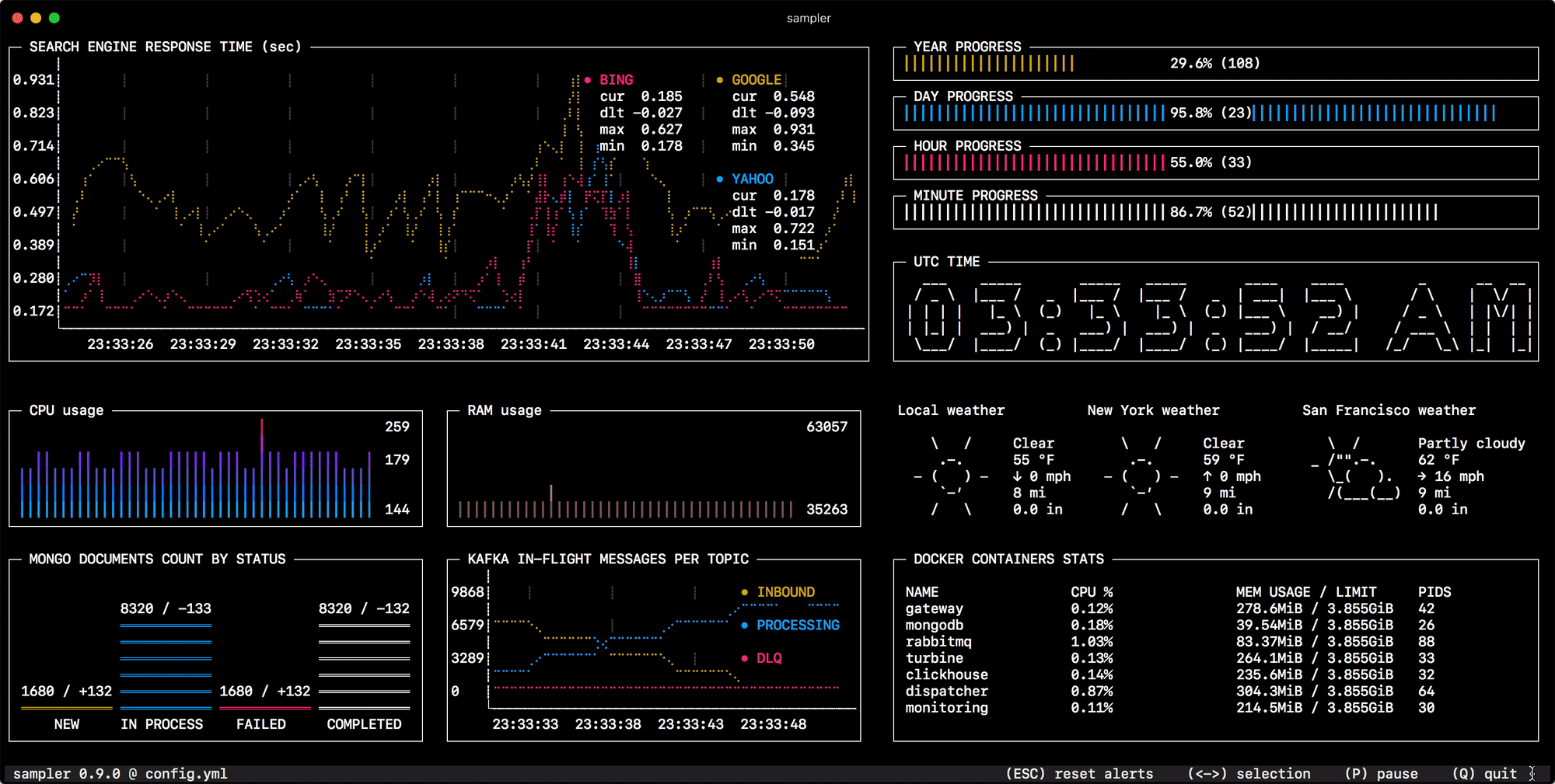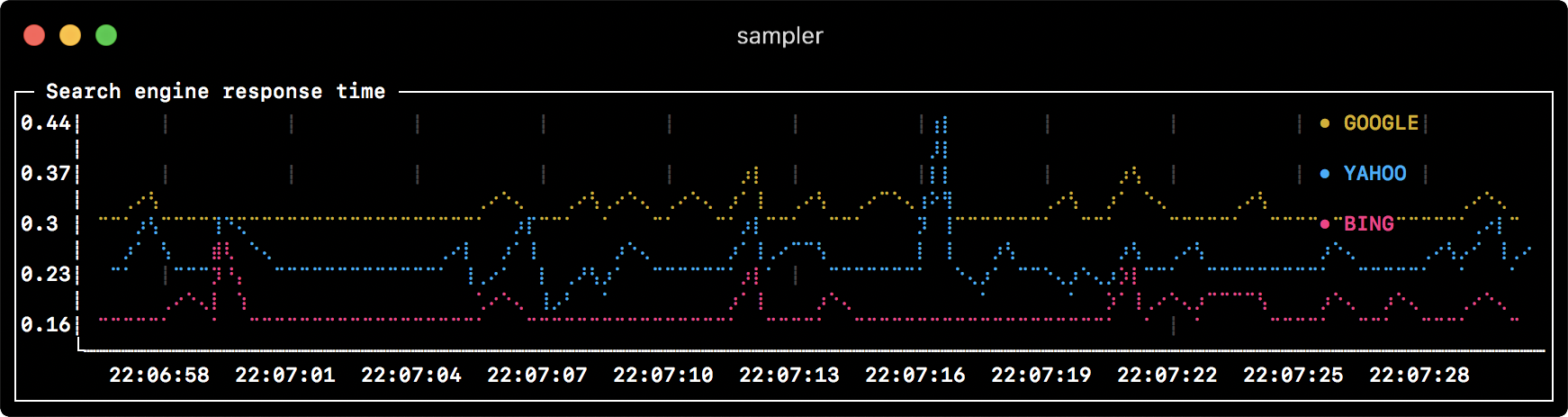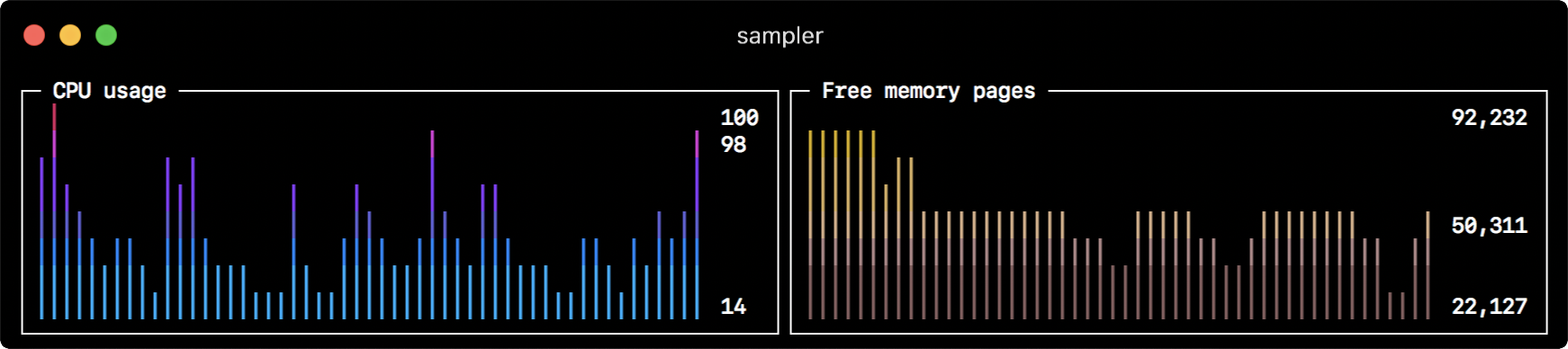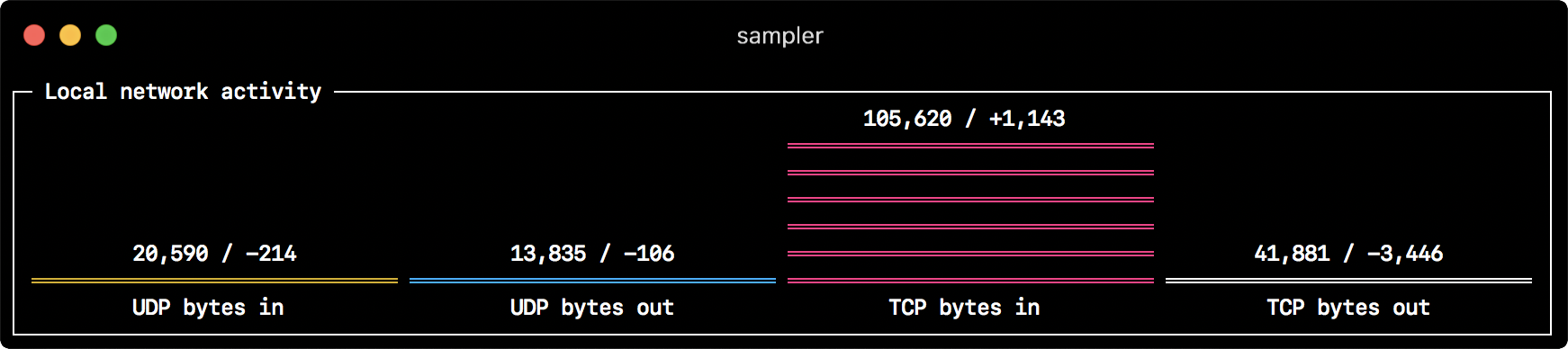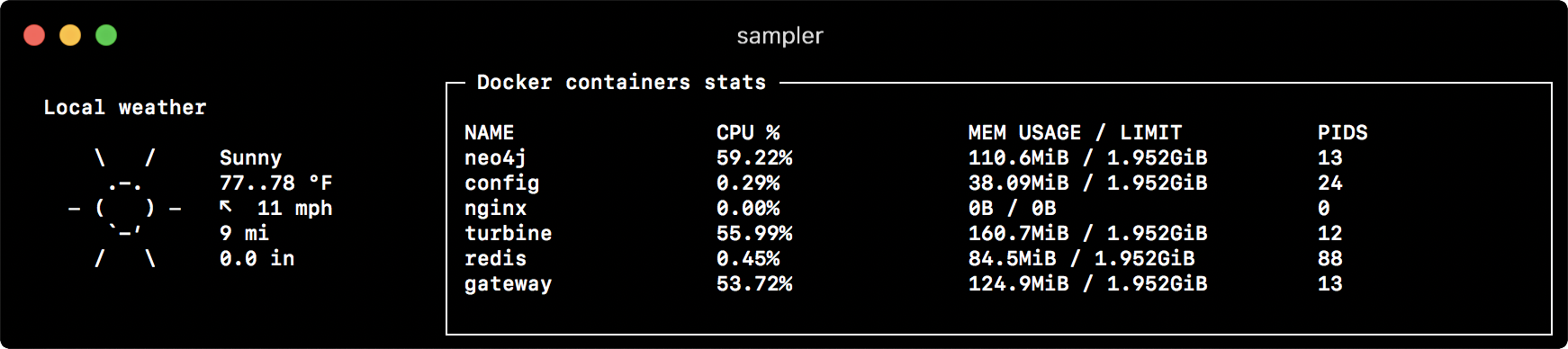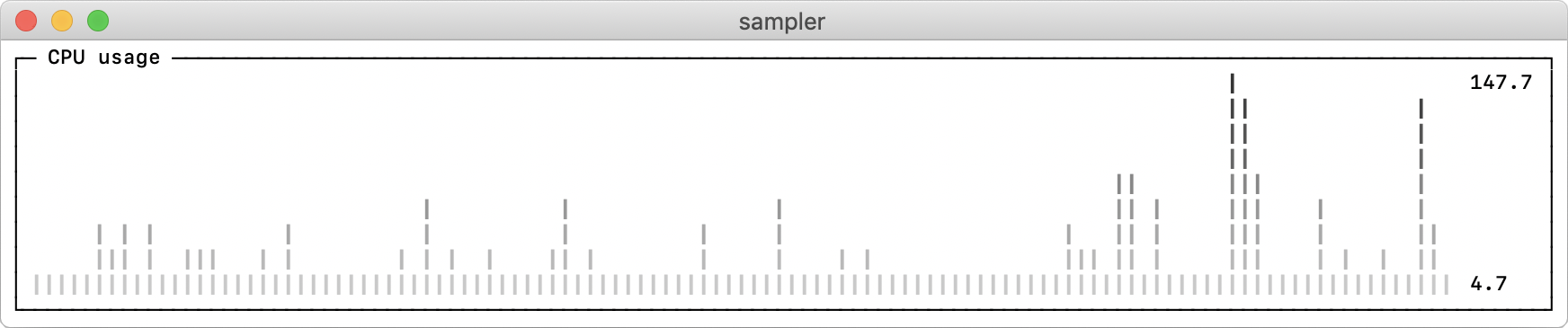Sampler is a tool for shell commands execution, visualization and alerting. Configured with a simple YAML file.
Why do I need it?
One can sample any dynamic process right from the terminal - observe changes in the database, monitor MQ in-flight messages, trigger a deployment script and get notification when it's done.
If there is a way to get a metric using shell command - then it can be visualized with Sampler momentarily.
Installation
macOS
brew cask install sampler
or
sudo curl -Lo /usr/local/bin/sampler https://github.com/sqshq/sampler/releases/download/v1.0.2/sampler-1.0.2-darwin-amd64 sudo chmod +x /usr/local/bin/sampler
Linux
sudo wget https://github.com/sqshq/sampler/releases/download/v1.0.2/sampler-1.0.2-linux-amd64 -O /usr/local/bin/sampler sudo chmod +x /usr/local/bin/sampler
Note: libasound2-dev system library is required to be installed for Sampler to play a trigger sound tone. Usually the library is in place, but if not - you can install it with your favorite package manager, e.g apt install libasound2-dev
Windows (experimental)
Recommended to use with advanced console emulators, e.g. Cmder
Usage
You specify shell commands, Sampler executes them with a required rate. The output is used for visualization.
Using Sampler is basically a 3-step process:
- Define your shell commands in a YAML configuration file
- Run
sampler -c config.yml - Adjust components size and location on UI
But there are so many monitoring systems already
Sampler is by no means an alternative to full-scale monitoring systems, but rather easy to setup development tool.
If spinning up and configuring Prometheus with Grafana is complete overkill for you task, Sampler might be the right solution. No servers, no databases, no deploy - you specify shell commands, and it just works.
Then it should be installed on every server I monitor?
No, you can run Sampler on local, but still gather telemetry from multiple remote machines. Any visualization might have init command, where you can ssh to a remote server. See SSH example
Contents
Components
The following is a list of configuration examples for each component type, with macOS compatible sampling scripts.
Runchart
runcharts: - title: Search engine response time rate-ms: 500 # sampling rate, default = 1000 scale: 2 # number of digits after sample decimal point, default = 1 legend: enabled: true # enables item labels, default = true details: false # enables item statistics: cur/min/max/dlt values, default = true items: - label: GOOGLE sample: curl -o /dev/null -s -w '%{time_total}' https://www.google.com color: 178 # 8-bit color number, default one is chosen from a pre-defined palette - label: YAHOO sample: curl -o /dev/null -s -w '%{time_total}' https://search.yahoo.com - label: BING sample: curl -o /dev/null -s -w '%{time_total}' https://www.bing.com
Sparkline
sparklines: - title: CPU usage rate-ms: 200 scale: 0 sample: ps -A -o %cpu | awk '{s+=$1} END {print s}' - title: Free memory pages rate-ms: 200 scale: 0 sample: memory_pressure | grep 'Pages free' | awk '{print $3}'
Barchart
barcharts: - title: Local network activity rate-ms: 500 # sampling rate, default = 1000 scale: 0 # number of digits after sample decimal point, default = 1 items: - label: UDP bytes in sample: nettop -J bytes_in -l 1 -m udp | awk '{sum += $4} END {print sum}' - label: UDP bytes out sample: nettop -J bytes_out -l 1 -m udp | awk '{sum += $4} END {print sum}' - label: TCP bytes in sample: nettop -J bytes_in -l 1 -m tcp | awk '{sum += $4} END {print sum}' - label: TCP bytes out sample: nettop -J bytes_out -l 1 -m tcp | awk '{sum += $4} END {print sum}'
Gauge
gauges: - title: Minute progress rate-ms: 500 # sampling rate, default = 1000 scale: 2 # number of digits after sample decimal point, default = 1 percent-only: false # toggle display of the current value, default = false color: 178 # 8-bit color number, default one is chosen from a pre-defined palette cur: sample: date +%S # sample script for current value max: sample: echo 60 # sample script for max value min: sample: echo 0 # sample script for min value - title: Year progress cur: sample: date +%j max: sample: echo 365 min: sample: echo 0
Textbox
textboxes: - title: Local weather rate-ms: 10000 # sampling rate, default = 1000 sample: curl wttr.in?0ATQF border: false # border around the item, default = true color: 178 # 8-bit color number, default is white - title: Docker containers stats rate-ms: 500 sample: docker stats --no-stream --format "table {{.Name}}\t{{.CPUPerc}}\t{{.MemUsage}}\t{{.PIDs}}"
Asciibox
asciiboxes: - title: UTC time rate-ms: 500 # sampling rate, default = 1000 font: 3d # font type, default = 2d border: false # border around the item, default = true color: 43 # 8-bit color number, default is white sample: env TZ=UTC date +%r
Bells and whistles
Triggers
Triggers allow to perform conditional actions, like visual/sound alerts or an arbitrary shell command. The following examples illustrate the concept.
Clock gauge, which shows minute progress and announces current time at the beginning of each minute
gauges: - title: MINUTE PROGRESS position: [[0, 18], [80, 0]] cur: sample: date +%S max: sample: echo 60 min: sample: echo 0 triggers: - title: CLOCK BELL EVERY MINUTE condition: '[ $label == "cur" ] && [ $cur -eq 0 ] && echo 1 || echo 0' # expects "1" as TRUE indicator actions: terminal-bell: true # standard terminal bell, default = false sound: true # NASA quindar tone, default = false visual: false # notification with current value on top of the component area, default = false script: say -v samantha `date +%I:%M%p` # an arbitrary script, which can use $cur, $prev and $label variables
Search engine latency chart, which alerts user when latency exceeds a threshold
runcharts: - title: SEARCH ENGINE RESPONSE TIME (sec) rate-ms: 200 items: - label: GOOGLE sample: curl -o /dev/null -s -w '%{time_total}' https://www.google.com - label: YAHOO sample: curl -o /dev/null -s -w '%{time_total}' https://search.yahoo.com triggers: - title: Latency threshold exceeded condition: echo "$prev < 0.3 && $cur > 0.3" |bc -l # expects "1" as TRUE indicator actions: terminal-bell: true # standard terminal bell, default = false sound: true # NASA quindar tone, default = false visual: true # visual notification on top of the component area, default = false script: 'say alert: ${label} latency exceeded ${cur} second' # an arbitrary script, which can use $cur, $prev and $label variables
Interactive shell support
In addition to the sample command, one can specify init command (executed only once before sampling) and transform command (to post-process sample command output). That covers interactive shell use case, e.g. to establish connection to a database only once, and then perform polling within interactive shell session.
Basic mode
textboxes: - title: MongoDB polling rate-ms: 500 init: mongo --quiet --host=localhost test # executes only once to start the interactive session sample: Date.now(); # executes with a required rate, in scope of the interactive session transform: echo result = $sample # executes in scope of local session, $sample variable is available for transformation
PTY mode
In some cases interactive shell won't work, because its stdin is not a terminal. We can fool it, using PTY mode:
textboxes: - title: Neo4j polling pty: true # enables pseudo-terminal mode, default = false init: cypher-shell -u neo4j -p pwd --format plain sample: RETURN rand(); transform: echo "$sample" | tail -n 1 - title: Top on a remote server pty: true # enables pseudo-terminal mode, default = false init: ssh -i ~/user.pem [email protected] sample: top
Multistep init
It is also possible to execute multiple init commands one after another, before you start sampling.
textboxes: - title: Java application uptime multistep-init: - java -jar jmxterm-1.0.0-uber.jar - open host:port # or local PID - bean java.lang:type=Runtime sample: get Uptime
Variables
If the configuration file contains repeated patterns, they can be extracted into the variables section.
Also variables can be specified using -v/--variable flag on startup, and any system environment variables will also be available in the scripts.
variables: mongoconnection: mongo --quiet --host=localhost test barcharts: - title: MongoDB documents by status items: - label: IN_PROGRESS init: $mongoconnection sample: db.getCollection('events').find({status:'IN_PROGRESS'}).count() - label: SUCCESS init: $mongoconnection sample: db.getCollection('events').find({status:'SUCCESS'}).count() - label: FAIL init: $mongoconnection sample: db.getCollection('events').find({status:'FAIL'}).count()
Color theme
theme: light # default = dark sparklines: - title: CPU usage sample: ps -A -o %cpu | awk '{s+=$1} END {print s}'
Real-world recipes
Databases
The following are different database connection examples. Interactive shell (init script) usage is recommended to establish connection only once and then reuse it during sampling.
MySQL
# prerequisite: installed mysql shell variables: mysql_connection: mysql -u root -s --database mysql --skip-column-names sparklines: - title: MySQL (random number example) pty: true init: $mysql_connection sample: select rand();
PostgreSQL
# prerequisite: installed psql shell variables: PGPASSWORD: pwd postgres_connection: psql -h localhost -U postgres --no-align --tuples-only sparklines: - title: PostgreSQL (random number example) init: $postgres_connection sample: select random();
MongoDB
# prerequisite: installed mongo shell variables: mongo_connection: mongo --quiet --host=localhost test sparklines: - title: MongoDB (random number example) init: $mongo_connection sample: Math.random();
Neo4j
# prerequisite: installed cypher shell variables: neo4j_connection: cypher-shell -u neo4j -p pwd --format plain sparklines: - title: Neo4j (random number example) pty: true init: $neo4j_connection sample: RETURN rand(); transform: echo "$sample" | tail -n 1
Kafka
Kafka lag per consumer group
variables: kafka_connection: $KAFKA_HOME/bin/kafka-consumer-groups --bootstrap-server localhost:9092 runcharts: - title: Kafka lag per consumer group rate-ms: 5000 scale: 0 items: - label: A->B sample: $kafka_connection --group group_a --describe | awk 'NR>1 {sum += $5} END {print sum}' - label: B->C sample: $kafka_connection --group group_b --describe | awk 'NR>1 {sum += $5} END {print sum}' - label: C->D sample: $kafka_connection --group group_c --describe | awk 'NR>1 {sum += $5} END {print sum}'
Docker
Docker containers stats (CPU, MEM, O/I)
textboxes: - title: Docker containers stats sample: docker stats --no-stream --format "table {{.Name}}\t{{.CPUPerc}}\t{{.MemPerc}}\t{{.MemUsage}}\t{{.NetIO}}\t{{.BlockIO}}\t{{.PIDs}}"
SSH
TOP command on a remote server
variables: sshconnection: ssh -i ~/my-key-pair.pem [email protected] textboxes: - title: SSH pty: true init: $sshconnection sample: top
JMX
Java application uptime example
# prerequisite: download [jmxterm jar file](https://docs.cyclopsgroup.org/jmxterm) textboxes: - title: Java application uptime multistep-init: - java -jar jmxterm-1.0.0-uber.jar - open host:port # or local PID - bean java.lang:type=Runtime sample: get Uptime transform: echo $sample | tr -dc '0-9' | awk '{printf "%.1f min", $1/1000/60}'