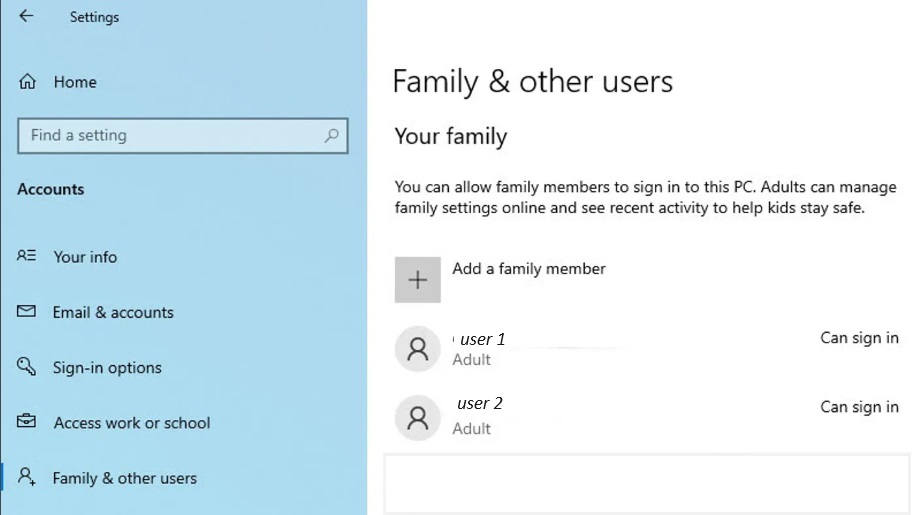
2024-5-22 04:8:20 Author: www.malwarebytes.com(查看原文) 阅读量:7 收藏
There will be times when you need to remove a user from a device. In this article we’ll show you how to remove a user from Windows 10 or 11.
On Windows you can create a local user account (an offline account) for anyone who will frequently use your PC. But the best option in most cases, is for everyone who uses your PC to have a Microsoft account. With a Microsoft account, you can access your apps, files, and Microsoft services across your devices.
Should you want to remove an additional user account from Windows 10 or 11, you can:
- Select Start > Settings > Accounts > Family & other users.
- Under Other users, select the flyout for the account you want to remove.
- Next to Account and data, select Remove. Note: this will not delete their Microsoft account, it will just remove their sign-in info from your Windows device.

Please note that Windows devices can have more than one administrator account. A user with an administrator account can access everything on the system, and any malware they encounter can use the administrator permissions to potentially infect or damage any files on the system. Only grant that level of access when absolutely necessary and to people you trust.
We don’t just report on threats—we remove them
Cybersecurity risks should never spread beyond a headline. Keep threats off your devices by downloading Malwarebytes today.
如有侵权请联系:admin#unsafe.sh