
They say the only backup you ever regret is the one you didn’t make. iPhone backups can be used to easily move your apps and data to a new phone, to recover things you’ve lost, or to fix things that have failed.
We’ve published posts on how to back up your iPhone to iCloud, and how to backup an iPhone to a Mac. Another method is to backup using the iTunes app on a Windows system.
Choose whichever backup method works best for you, and will continue to work.
First, connect your iPhone to the Windows system with a cable.
You are likely to see a prompt on your iPhone asking whether it can trust this computer.

To proceed, tap Trust and entering your passcode.

Then open the iTunes app on your Windows device.

In iTunes click the Device symbol in the upper left corner (next to the Music drop down box).
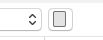
Note: It may take a while before the device icon appears
In the Settings of the iTunes app select Summary.

You’ll see some device data about your iPhone, and below that a Backups menu.
Here you can select either iCloud or This Computer.

To create a local backup select This Computer and click on Back Up Now to create a new backup of your iPhone on your Windows System.
To encrypt your backups, select Encrypt local backup, type a password, then click Set Password.
We don’t just report on phone security—we provide it
Cybersecurity risks should never spread beyond a headline. Keep threats off your mobile devices by downloading Malwarebytes for iOS, and Malwarebytes for Android today.