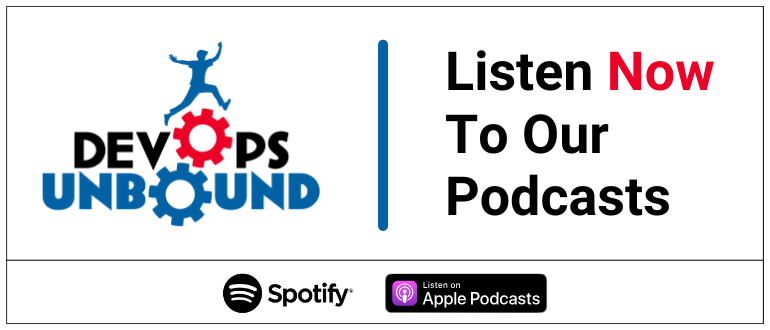Moosend is an Email Marketing and Automation Software. But before sending any email let’s authenticate your domain by configuring SPF and DKIM records.
To set up SPF and/or DKIM:
1. On the menu bar, click More > Settings.
2. On the menu on the left, click Senders.
3. In the SPF/DKIM column you can see which senders have a valid SPF or DKIM signature.
4. Click the sender that you want to set up for SPF and/or DKIM and you’ll be provided with the necessary records to publish in your DNS.
Moosend SPF Record Configuration
Note: If you already have an existing SPF record for your domain then you should update your existing SPF record with this include mechanism include:spfa.mailendo.com, like the one below:
v=spf1 include:mail.zendesk.com include:_spf.google.com include:spfa.mailendo.com ~all
If you do not have an existing SPF record, then you should publish the TXT record that Moosend provides you. See the screenshot below.
Important: Make sure to have only one SPF record for your domain, otherwise SPF will return a PermError.
Moosend DKIM Record Configuration
Once you click on the DKIM record, you’ll be provided with a TXT DKIM record to publish in your DNS. See the screenshot below,
When you successfully publish the records, move back to your Moosend account and click on “Verify DNS records”. In case you have done everything properly, green check marks will appear next to the SPF and DKIM, which means that your domain has already been authenticated.
You can test it with our Email Investigation tool. (See the screenshot below)
The post Moosend SPF & DKIM Setup: Step By Step appeared first on EasyDMARC.
*** This is a Security Bloggers Network syndicated blog from EasyDMARC authored by EasyDmarc. Read the original post at: https://easydmarc.com/blog/moosend-spf-dkim-setup/