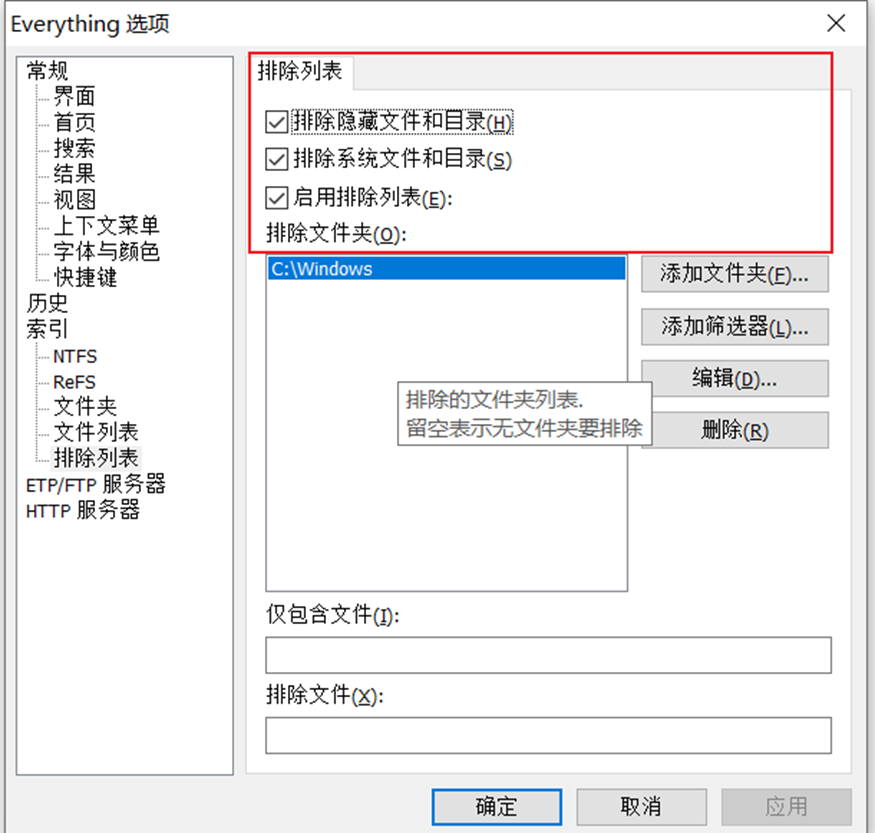
1.4https://www.voidtools.com/zh-cn/downloads/1.5https://www.voidtools.com/forum/viewtopic.php?f=12&t 2022-12-18 16:0:47 Author: Ms08067安全实验室(查看原文) 阅读量:41 收藏
1.4
https://www.voidtools.com/zh-cn/downloads/
1.5
https://www.voidtools.com/forum/viewtopic.php?f=12&t=9787#download
es.exe everything命令行控制程序
https://www.voidtools.com/zh-cn/downloads/
前提条件:管理员 且 BypassUAC
下载便携版,打开
设置中取消显示托盘图标
选择应用,保存,得到配置文件
将便携版与配置文件上传到目标
然后安装 Client 服务
everything.exe -install-client-service这样就在目标机器上开启了http服务,可以搜索、下载
shell powershell "wget 'http://127.0.0.1:25005/?search=ceshi&offset=1'| Select -ExpandProperty Content"卸载服务:
everything.exe -uninstall-client-service优点:搜索方便、http服务
缺点:
1.需要把端口转出来,或者自己写个工具请求本地http服务去搜索,使用powershell的wget或者curl之类的也行。
2.因为安装了自启动服务,所以部分杀软或者管理软件会提示开机自启动。
PS:一定要使用1.5版本
条件:管理员权限 + bypass UAC
上传everything1.5 版本,上传配置文件,这里就不需要http服务了,只需要隐藏图标即可,上传es.exe。
后台启动:
shell everything64.exe -startup搜索:
shell es -instance 1.5a -sort size -n 10 ceshi图标也是隐藏的:
内容搜索
内容搜索比较费时间,最好只限定某目录、可限定格式
shell es -instance 1.5a -sort size -n 10 content:hhhhhh -parent-path C:\Users\aa\Desktop *.txt > re.txt横向搜索共享
使用everything1.5
在everything1.5配置文件中存在folders参数,该参数可添加UNC路径
使用该参数可添加内网的共享地址,然后everything 会在启动时自动索引已经添加的内网共享。
对映到UI中修改的配置:
添加排除文件提高效率:
将配置文件、everything64.exe、es.exe 上传到目标服务器
使用es的命令退出当前的everything实例(如果之前有运行的话):
shell es -instance 1.5a -exit重新后台启动everything
shell everything64.exe -startup注意:因为everything会自动进行SMB认证,所以需要注意一下token。
shell es -instance 1.5a -sort size -n 10 \\指定某台机器上:
shell es -instance 1.5a -sort size -n 10 -parent-path \\192.168.110.138\ ceshi总结:
Everything 比较适合机器多的情况下根据关机字检索重要文件,但如果添加的目标文件夹太多,建立索引的时间也会变长。
机器比较少还是一个一个翻比较实在
如有侵权请联系:admin#unsafe.sh