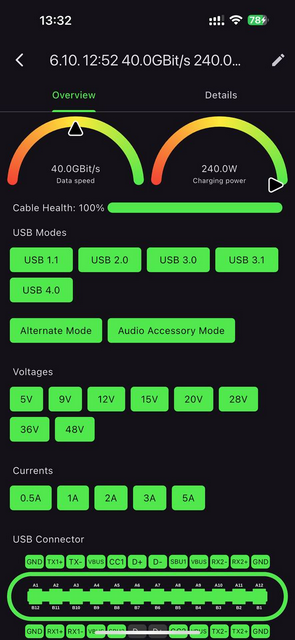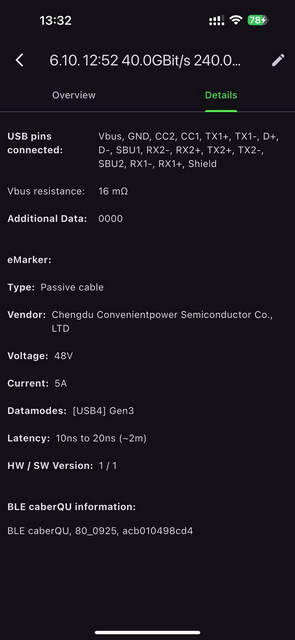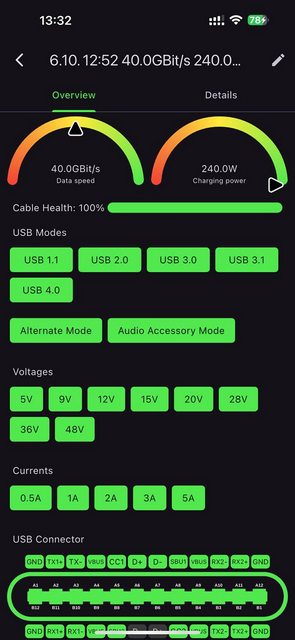
文章讨论了通过 USB-C 到 USB-A 线缆进行磁盘成像时的速度问题。由于市场上大多数线缆无法在所有情况下达到全速,影响因素包括连接方式、适配器芯片组、协议类型及 USB-C 接口方向。测试显示不同线缆表现差异显著,推荐几款优质线缆,并建议避免使用 USB 集线器以确保最佳性能。 2025-10-17 07:49:18 Author: blog.elcomsoft.com(查看原文) 阅读量:10 收藏

As we outlined in the previous article (Effective Disk Imaging: Ports, Hubs, and Power), it’s better to connect external USB-C devices (such as adapters and especially write-blockers) to a USB-C port that complies with at least the USB 3.2 Gen2 specs (10 Gbit/s). But what if your computer only has USB-A ports, or only a USB-A port is free? Obviously, you’ll need a USB-C to USB-A cable – but you’ll need to choose the right one very carefully, and that’s not the only thing that matters.
TL;DR
It may sound crazy, but we haven’t found a single USB A-C cable on the market that works at full speed regardless of the following:
- Whether connected directly or via a USB hub
- Adapter chipset: ASMedia, Realtek, JMicron
- Protocol: SATA or NVMe
- USB-C connector orientation (yes, that matters too!)
Why it matters
Disk imaging is one of the routine forensic tasks performed daily. The speed is limited by multiple factors: first by the protocol (SATA or NVMe); second, by the specific media (whether you work with SATA/NVMe or HDD/SSD; the actual speed may vary); and third, by the software and hardware you’re using.
It would be nice to always get 6 Gbit/s for all SATA drives, for example. However, in real life, actual HDD read performance is about 150 MB/s, which means imaging a 12 TB hard drive will take about a day. NVMe speeds are much better and (with good write blockers) can reach 1 GB/s – the full 10 gigabits – but may be much slower if you pick the wrong software, connection, hub, or cable. (And don’t forget compression, btw – if you save images in E01 format, the speed drops significantly, as does hash calculation.)
USB ports, standards, and speeds
The classic USB Type-A connector has been around for decades, and it’s still widely used in modern computers and forensic equipment. It supports several generations of USB standards, starting from USB 2.0, which offers a theoretical maximum speed of just 480 Mbit/s (about 60 MB/s) – perfectly fine for keyboards or mice, but painfully slow for disk imaging. The next big step was USB 3.0 (also called USB 3.1 Gen 1), which introduced SuperSpeed mode at 5 Gbit/s. Many PCs and adapters still use this version, often marked by a blue plastic insert inside the connector.
Later came USB 3.1 Gen2, doubling the speed to 10 Gbit/s, and then USB 3.2, which added multiple generations and marketing chaos. USB 3.2 Gen 1 is basically the same as USB 3.0 (5 Gbit/s), USB 3.2 Gen 2 runs at 10 Gbit/s, and USB 3.2 Gen 2×2 can reach 20 Gbit/s – though the last one never works through Type-A connectors, only USB-C. So, when you see a “USB 3.x” label next to a Type-A port, don’t trust it blindly: it might be 5 or 10 Gbit/s at best, depending on how the manufacturer wired it.
What about USB-C? Unlike Type-A, USB-C isn’t tied to any specific speed – it’s just the connector shape. A USB-C port can support anything from ancient USB 2.0 (480 Mbit/s) all the way up to USB4 and Thunderbolt 5 speeds reaching 80 or even 120 Gbit/s. The key difference is flexibility: USB-C supports reversible plugs, higher power delivery (currently up to 240W), DisplayPort and PCIe data lanes, and generally better overall performance. However, that flexibility also creates confusion – not every USB-C port (or cable!) is equal. A cable that looks identical to another one might be limited to USB 2.0 speeds, while a proper USB 3.2 Gen2 cable will give you 10 Gbit/s data transfer, and you’ll need a proper USB 4 Type-C cable to reach 40 Gbit/s and higher speeds. USB-C is the present and the future, but only if you pick the right hardware and cables to match.
Testing environment
Same laptop as before (Intel 13th gen), connected to external power; now testing the USB-A 3.2 Gen2 port only. And cables, cables, cables… We tested around 30 different cables – from ones made by large, reputable manufacturers to well-known Chinese “noname” brands.
USB hubs: tried several (all 10 Gbit/s), from UGREEN to lesser-known brands, and found no serious difference.
Software: OSForensics is always our choice when it comes to disk imaging! Of course, we could use popular disk benchmarks, but they don’t work with write blockers and often don’t show realistic numbers.
One of the questions is: can a specific laptop brand or model affect speeds? For sure, yes. Laptop manufacturers rarely provide complete specs; also, Windows is actually the worst operating system ever – we’ve found it can randomly limit USB speeds for unknown reasons until you reboot the PC (and then, surprisingly, you get higher speeds with exactly the same setup, software, and hardware).
USB cable testers
After we got our first results, we initially thought there was something wrong with the connectors – bad soldering or something. We took two cables: the “good” one and the “bad” one. Disassembled. Compared. No difference at all.
(Well, we don’t count USB 2.0 charge-only cables, of course.)
Anyway, there’s an easier way to weed out “definitely bad” cables: use a cable tester. Here are a couple we can recommend:
The first one is “universal” and shows all cable parameters and pinout soldering:
If your cable doesn’t show a green light for USB 3.2 – throw it away. Still, even if it does, you can’t be sure it’ll work well (see below).
The other one is for C–C cables only but has a great companion iOS app:
USB hubs
We already covered some hub-related issues in our previous article, but if you’re looking for a cheap 10 Gbps active hub with just USB ports (A and C), here’s one we can recommend.
It comes in several variations: USB-C and USB-A host connectors, 4×A or 2×A+2×C outputs. Plus USB-C PD, of course.
Test results
USB-C to USB-A cabling is a mess, period.
We grab the next random cable. Connect and test. Works just fine, full speed. Turn the USB-C connector around – speed drops, sometimes by half, sometimes all the way to USB 2.0 speed. Connect via a USB-A hub – and it works okay, losing about 5% of the speed. Get another cable: perfect speeds when connected directly, but serious slowdown via the hub. Another one? For some reason, works faster on SATA drives than on NVMe (that one drives us crazy).
Oh, what about a different adapter (different chipset)? Damn – completely different results with and without the hub!
Let’s test the super-cheap cable bundled with an adapter. Sure, why not: slow and unreliable with a direct connection, but suddenly works pretty well through a USB hub. Oh no – only with one adapter chipset, but fails with another one!
Good cables? Yes, a few exist. For example:
- Tripp Lite USB-C to USB-A Cable (M/M), USB 3.2 Gen 2 (10 Gbps), Thunderbolt 3 Compatible
- StarTech USB 3.1 USB-C to USB-A Cable – USB 3.1 Connection Cable
- Nippon Labs USB Type-C 3.1 Gen 2 Male to Type-A Male Cable 28AWG+24AWG, 10Gbps, 3A
These ones work quite well with all adapters and write blockers, but only when connected directly to a USB-A port (no hub). And the USB-C orientation doesn’t matter.
Conclusion
First, if you have to use a USB-A port (which is not recommended – USB-C is the only right choice), never use a USB hub. Even with the best cables, you’ll likely never get full speed.
Second, and probably more important: spend a day or two tuning your disk imaging environment to make sure you get the job done as fast as possible with your particular PC/laptop and specific write blocker. We really hope our articles help you with that.
如有侵权请联系:admin#unsafe.sh