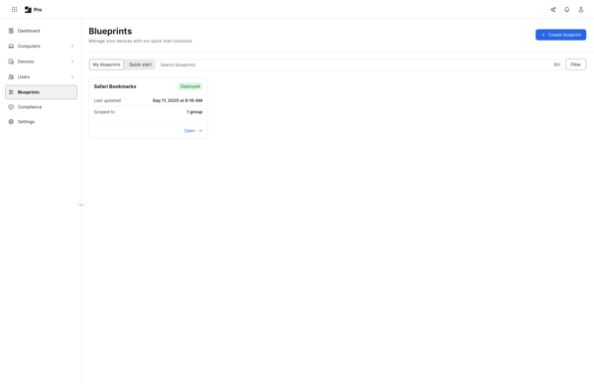
文章介绍了如何使用 Jamf Pro 的 Blueprints 和 DDM 声明管理 macOS 中 Safari 浏览器的书签。通过创建自定义蓝图并手动配置 Safari 书签组件,可以将指定的书签分组添加到 MDM 管理用户的 Safari 中。此方法不适用于本地账户,并且需要手动设置组标识符以确保唯一性。 2025-9-16 20:26:53 Author: derflounder.wordpress.com(查看原文) 阅读量:16 收藏
One of the management options Jamf Pro provides with Blueprints for macOS Tahoe is using DDM declarations to manage the bookmarks which can used by Apple’s Safari web browser. Let’s see how this works using by distributing the following links as Safari bookmarks:
- Company Name Intranet: https://intranet.company.com
- Company Name Developer Site: https://developer.company.com
- Company Name Travel: https://travel.company.com
For more details, please see below the jump.
Safari bookmarks can be managed using DDM declarations at the user level, which like with user-level MDM profiles, means that they can be applied only to MDM-managed users. When dealing with local accounts, this means that only the local user account which installs the MDM enrollment profile becomes the MDM-managed user. For our purposes here, this means that Safari bookmark management declarations can only be applied to the MDM-managed user and any other local accounts on the Mac cannot have their Safari bookmarks managed.
As of Jamf Pro 11.20.1, there is not a Blueprints template available for creating blueprints which manage Safari bookmarks so the blueprint will need to be configured manually. To do this, use the following procedure:
1. Log into Jamf Pro.
2. Select Blueprints
3. Click the Create blueprint button.

4. Give it a name when prompted and click the Create button. For this example, I’m using Safari Bookmarks.

5. You should see an unconfigured Blueprint. Scroll down in the list on the right-hand side of the browser window to locate the Safari bookmarks component.
6. Click on the Safari bookmarks component and drag the Safari bookmarks component to the Declaration group section.

7. Mouse over the Safari bookmarks component and you will see a Configure button appear. Click the Configure button.

8. At this point, you will see an Managed Bookmarks section without any listed bookmarks. Click the Add bookmark group button.

9. To add the settings for the Safari bookmarks in this example, set the following entries as follows:
- Title: Company Name
- Group identifier: 875D8D76-20EE-43DB-B874-9FC9F1CCC3A9
Note: The Group identifier field can be any unique string and the only thing that matters is that it is unique. Acceptable unique strings include the following:
- 875D8D76-20EE-43DB-B874-9FC9F1CCC3A9
- Finance Department Bookmarks
- Man I Love Donuts Especially Those With Chocolate Frosting
If the string is not unique, the bookmarks which have a not-unique group identifier will be composited together into one set of bookmarks.
Bookmarks:
- Company Name Intranet: https://intranet.company.com
- Company Name Developer Site: https://developer.company.com
- Company Name Travel: https://travel.company.com
10. Once all the settings choices have been made and verified, click the Add group button.

11. If everything looks right, click the Save button.

12. At this point, you should have a blueprint which has all settings configured but where no target scope has been set. To scope this blueprint, go to the Scope section and click the arrow button.

13. Select a Jamf Pro smart or static group. For this example, I’m selecting a static group named Safari Bookmarks Deployment Group.

14. Once everything has been configured, click the Deploy button to deploy the changes to the Macs you want to manage.

Once deployed, the Blueprints screen in Jamf Pro should show the newly-created Safari Bookmarks blueprint as being deployed.

On your managed devices, you can verify that the new Safari bookmark configuration has been deployed by clicking on the enrollment profile, then scrolling to the bottom.
In the case of this example, you should see a User Declarations section with a listing for Safari Bookmarks.

If you click on the Safari Bookmarks listing, it should report the following:
Present

You should also be able to open Safari and verify that the desired bookmarks are appearing in Safari’s Bookmarks menu.

如有侵权请联系:admin#unsafe.sh