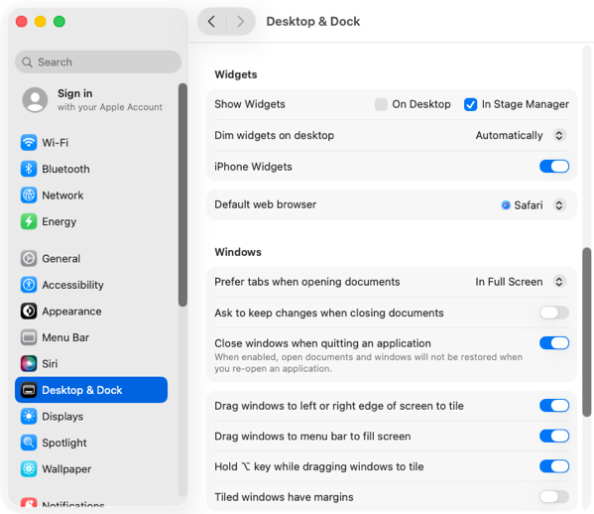
文章介绍如何管理 macOS Tahoe 中的桌面小部件设置,默认开启。用户可通过系统偏好设置或终端命令(修改 `com.apple.WindowManager` 域中的 `StandardHideWidgets` 键)启用或禁用小部件,并附带配置文件链接。 2025-9-15 19:35:39 Author: derflounder.wordpress.com(查看原文) 阅读量:8 收藏
Home > Mac administration, macOS > Managing the desktop widget setting on macOS Tahoe
Managing the desktop widget setting on macOS Tahoe
Every so often, something gets added to macOS and enabled by default where I wish it was off by default. In macOS Tahoe, that’s the appearance of desktop widgets automatically on login.

This behavior is managed in System Settings: Desktop & Dock and is listed as the Show Widgets setting. This has two selectable settings:
- On Desktop
- In Stage Manager
The default behavior is for both the On Desktop and In Stage Manager options to be enabled.

To prevent desktop widgets from appearing on your desktop, disable the On Desktop option.

Fortunately for my preferences, the desktop widgets behavior can also be controlled via the following setting:
- Domain: com.apple.WindowManager
- Key: StandardHideWidgets
- Value: Boolean
To disable desktop widgets and prevent them from appearing, run the following command as the logged-in user:
This file contains hidden or bidirectional Unicode text that may be interpreted or compiled differently than what appears below. To review, open the file in an editor that reveals hidden Unicode characters.
Learn more about bidirectional Unicode characters
| /usr/bin/defaults write com.apple.WindowManager StandardHideWidgets -bool true |
To enable desktop widgets to appear again, run the following command as the logged-in user:
This file contains hidden or bidirectional Unicode text that may be interpreted or compiled differently than what appears below. To review, open the file in an editor that reveals hidden Unicode characters.
Learn more about bidirectional Unicode characters
| /usr/bin/defaults write com.apple.WindowManager StandardHideWidgets -bool false |
In my case, I wanted to disable desktop widgets and prevent them from appearing so I’ve also written a profile which can enforce this. It’s available via the link below:
https://github.com/rtrouton/profiles/blob/main/DisableDesktopWidgets
如有侵权请联系:admin#unsafe.sh