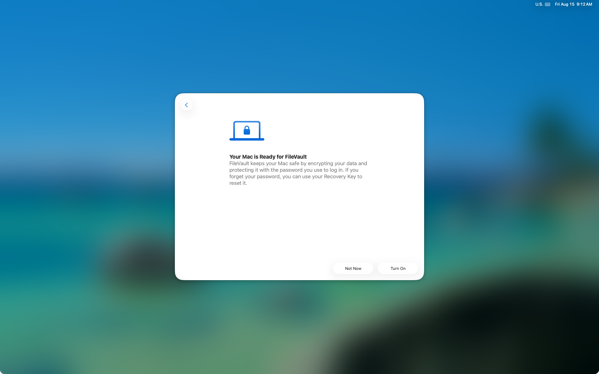
read file error: read notes: is a directory 2025-9-15 17:21:37 Author: derflounder.wordpress.com(查看原文) 阅读量:7 收藏
Home > FileVault 2, Mac administration, macOS, Management Profiles > Suppressing the FileVault screen with a configuration profile on macOS Tahoe
Suppressing the FileVault screen with a configuration profile on macOS Tahoe
Over the years, Apple has introduced a number of screens which appear the first time you log into a Mac. Among those which appear as of macOS Tahoe 26.0 is the Your Mac is Ready for FileVault screen, which asks if you want to enable FileVault if it is not already enabled.

I have not found a way to suppress this screen using a defaults command, but it is possible to suppress this screen on macOS Tahoe using a configuration profile. For more details, please see below the jump.
The relevant preference domain and key values are below:
- Preference domain: com.apple.SetupAssistant.managed
- Key: SkipSetupItems
- Value: FileVault
The profile is available on GitHub via the link below:
https://github.com/rtrouton/profiles/blob/main/SkipFileVaultSetup
如有侵权请联系:admin#unsafe.sh