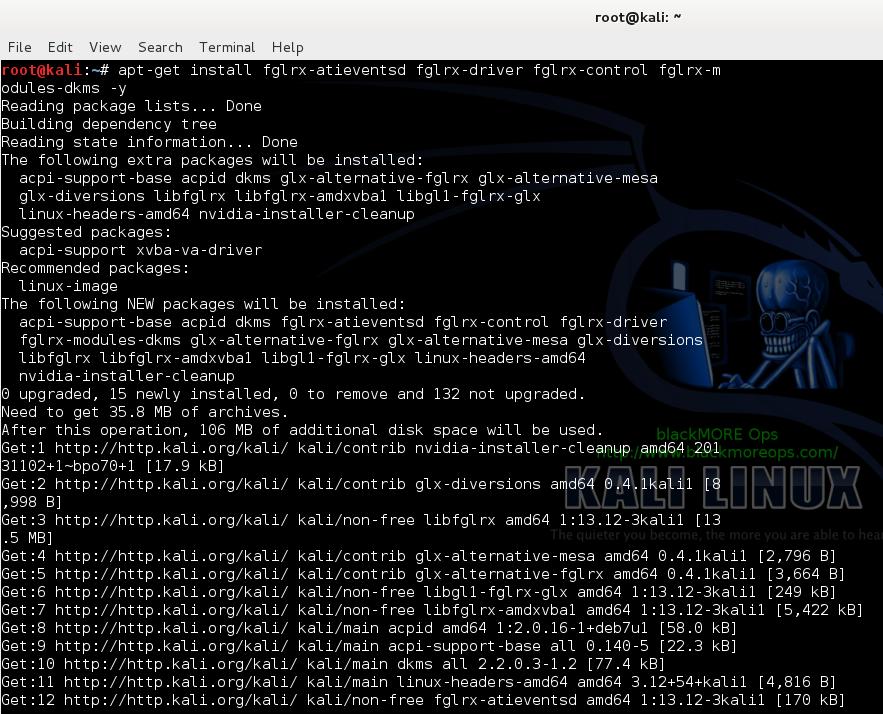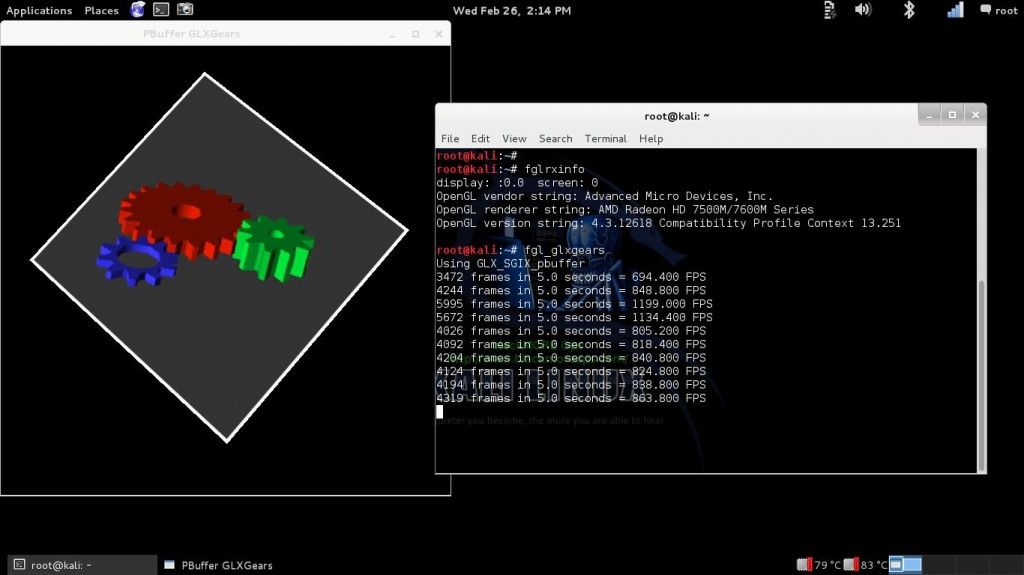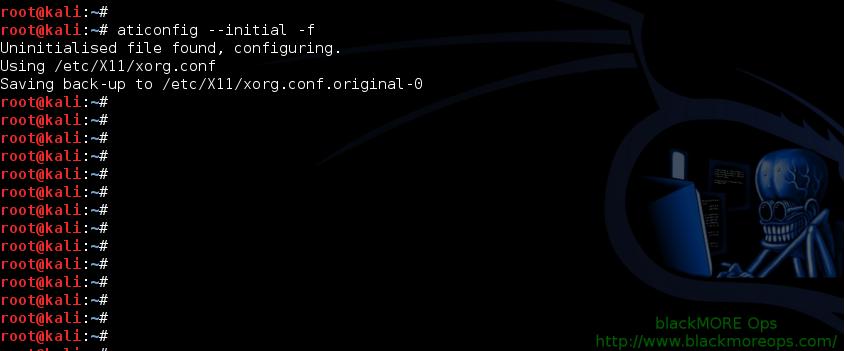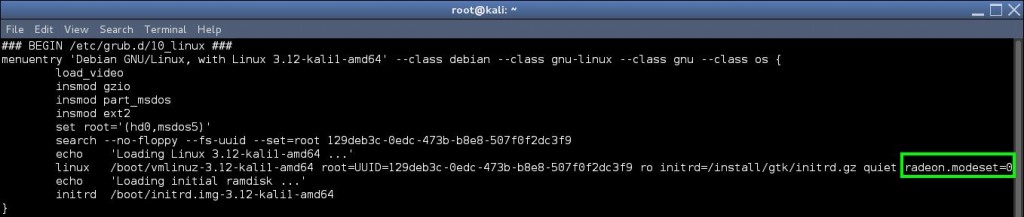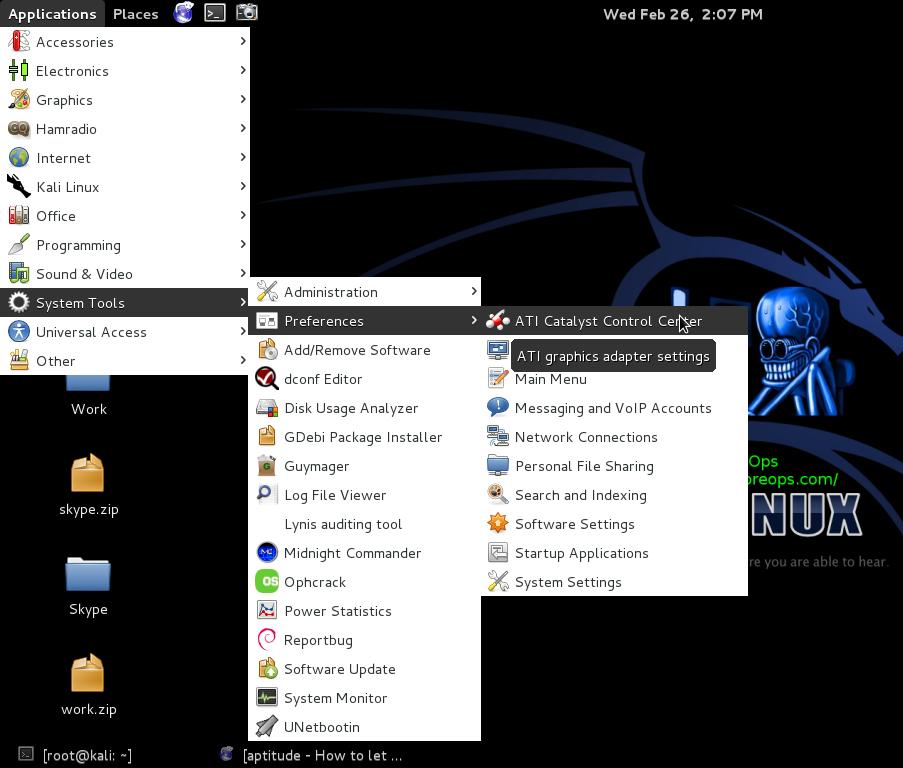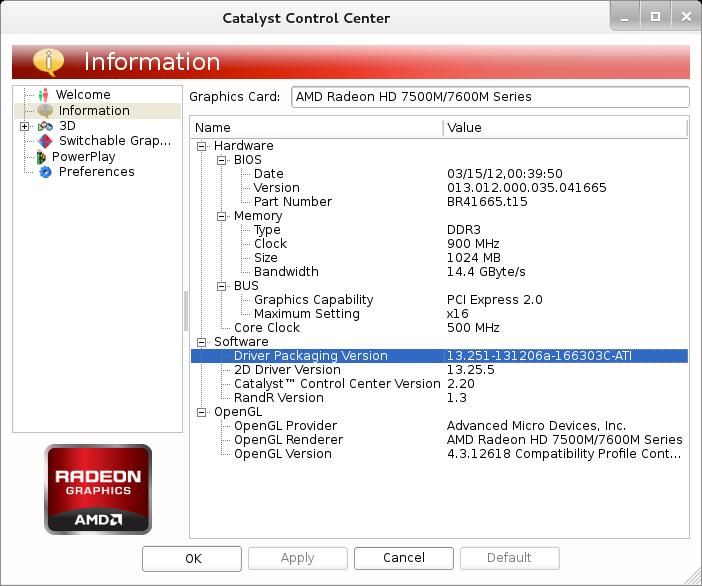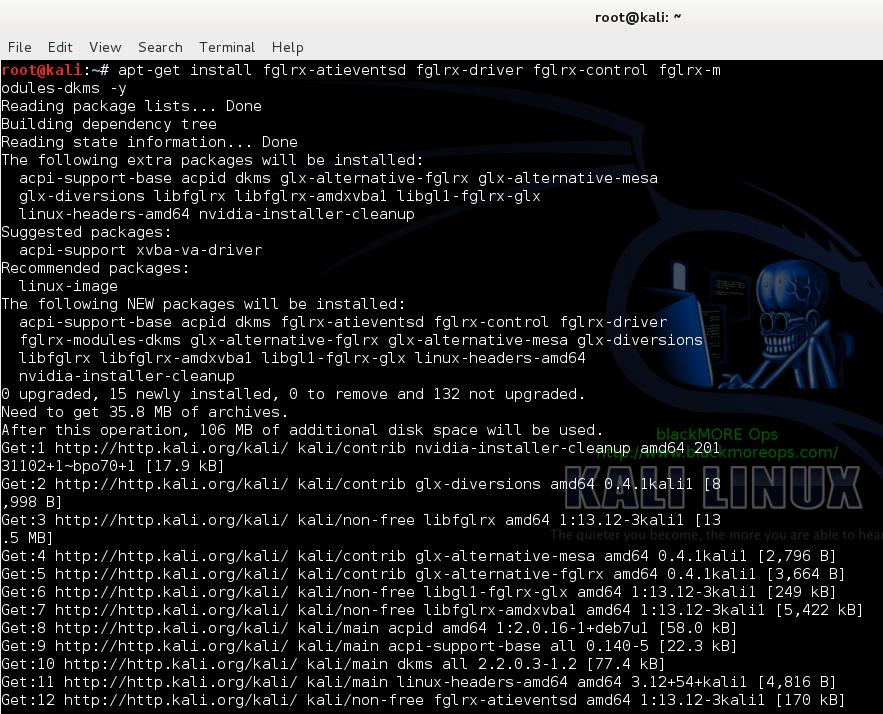
Kali Linux团队发布了新的AMD ATI专有fglrx驱动,并提供详细安装指南。用户需添加官方仓库、更新系统、安装必要软件和驱动,最终完成显卡配置并运行催化剂控制中心。该方法适用于Kali Linux 1.0.6及内核3.12.6。 2025-5-12 23:29:3 Author: www.blackmoreops.com(查看原文) 阅读量:5 收藏
Kali dev team added new version of AMD ATI proprietary fglrx driver which is now available via Kali Linux repositories. That means, those who are following this other guide, Install AMD ATI proprietary driver fglrx in Kali Linux 1.0.6 running Kernel version 3.12.6 can use this new Final version to install fglrx driver in their Kali Linux 1.0.6. This guide is less complicated and everything should work out of the box instead of messing about with Debian Jessie repository.
Step by step guide to install proprietary fglrx driver in Kali Linux
Following instructions were tested on 64-bit Kali Linux 1.0.6 running Kernel version 3.12.6:
lsb_release -a
Output:
No LSB modules are available. Distributor ID: Debian Description: Debian GNU/Linux Kali Linux 1.0.6 Release: Kali Linux 1.0.6 Codename: n/a
Step 1 (add official Kali Linux Repositories)
Check your /etc/apt/sources.list. If it’s anything different to the following, you need to fix it. You can follow this guide to add official Kali Linux Repositories if you’re not too sure on how to do it. For the sake of clarity I will keep things simple here.
leafpad /etc/apt/sources.list
Remove or comment out existing lines and add the following:
## Kali Regular repositories deb http://http.kali.org/kali kali main non-free contrib deb http://security.kali.org/kali-security kali/updates main contrib non-free ## Kali Source repositories deb-src http://http.kali.org/kali kali main non-free contrib deb-src http://security.kali.org/kali-security kali/updates main contrib non-free
Step 2 (update with apt-get)
Now we need to update and make sure we get the latest list from Kali Linux official repositories. So perform an apt-get update.
apt-get update
STOP: NVIDIA users after driver installation and cuda/pyrit related issues go here: How to Install Nvidia Kernel Module Cuda and Pyrit in Kali Linux
Also those who would like to use Graphics card processing power to crunch data (such as cracking wii password faster) see the following posts:
- Helpful ATIconfig fglrx commands
- How to install Pyrit in Kali Linux?
- How to install CAL++ in Kali Linux?
- How to install AMD APP SDK in Kali Linux?
Step 3 (install Linux headers and recommended softwares)
Now that we have the correct repositories we can add these following recommended apps. The most important part is to add the correct headers.
apt-get install firmware-linux-nonfree apt-get install amd-opencl-icd apt-get install linux-headers-$(uname -r)
NOTE: You should be able to get all these from Kali Linux repositories as added/updated from Step 1 above. When this guide was written, all these were available in the Kali Repositories.
Step 4 (install fglrx drivers and control)
Almost done, just install fglrx drivers and control. The best part is that it’s all you need to do. Debian Jessie fixed the issues with fglrx and latest driver, so once you install these drivers, everything just works.
apt-get install fglrx-atieventsd fglrx-driver fglrx-control fglrx-modules-dkms -y
NOTE: At this point, you will see bunch of popups (we see those hardly in Linux, but aptitude pops up with request to update some libraries(opencl and glx) and restart services such as network etc., I have chosen YES to all of them. My installation of Kali is still working and I am yet to find a problem. Your experience might be different.
Once the installation if finished, we need to test if it was all good.
Step 5 (testing your installation and generate xorg.conf file)
Now that our installation is all good and went without an error, we need to test fglrx drivers. You can test fglrx using the following two commands:
fglrxinfo fgl_glxgears
If everything worked well, you can generate xorg.conf file using the following command
aticonfig --initial -f
xorg.conf file will be located at /etc/X11 folder.
Step 6 (update grub.cfg file and reboot)
Almost there. AMD cards needs the following parameters passed into grub.cfg during boot. Let’s do that: Edit the grub.cfg file:
leafpad /boot/grub/grub.cfg
you see this:
### BEGIN /etc/grub.d/10_linux ###
menuentry 'Debian GNU/Linux, with Linux 3.12-kali1-amd64' --class debian --class gnu-linux --class gnu --class os {
load_video
insmod gzio
insmod part_msdos
insmod ext2
set root='(hd0,msdos5)'
search --no-floppy --fs-uuid --set=root 129deb3c-0edc-473b-b8e8-507f0f2dc3f9
echo 'Loading Linux 3.12-kali1-amd64 ...'
linux /boot/vmlinuz-3.12-kali1-amd64 root=UUID=129deb3c-0edc-473b-b8e8-507f0f2dc3f9 ro initrd=/install/gtk/initrd.gz quiet
echo 'Loading initial ramdisk ...'
initrd /boot/initrd.img-3.12-kali1-amd64
}
add radeon.modeset=0 in the end of the following line
linux /boot/vmlinuz-3.12-kali1-amd64 root=UUID=129deb3c-0edc-473b-b8e8-507f0f2dc3f9 ro initrd=/install/gtk/initrd.gz quiet
So the line above becomes this:
linux /boot/vmlinuz-3.12-kali1-amd64 root=UUID=129deb3c-0edc-473b-b8e8-507f0f2dc3f9 ro initrd=/install/gtk/initrd.gz quiet radeon.modeset=0
Note: 129deb3c-0edc-473b-b8e8-507f0f2dc3f9 UUID would be different for every PC. Use your one here.
Save and exit. Then reboot.
reboot
Once you reboot, your should be able to login in GUI and enjoy your AMD ATI proprietary driver (fglrx) in Kali Linux 1.0.6 running Kernel version 3.12.6.
Step 7 (run ATI Catalyst Control Center)
Run ATI Catalyst Control Center from Applications Menu > System Tools > Preferences > ATI Catalyst Control Center.
You should be able to launch amdcccle and make changes as required.
Conclusion
There’s more that you can do using Aticonfig. You can change fan speed or setup multiple monitors or directly check GPU temperatures. I have show them in another post with a compilation of useful aticonfig commands. However, I found that some commands were removed from this version aticonfig. (AMD does it everytime they release a new driver). But most of the commands work. So feel free to check and report them back.
Thanks for reading.
If this helped your issue running AMD ATI proprietary driver fglrx in Kali Linux 1.0.6 running Kernel version 3.12.6 – Final edition, then please share and like us on Facebook/Twitter.
如有侵权请联系:admin#unsafe.sh