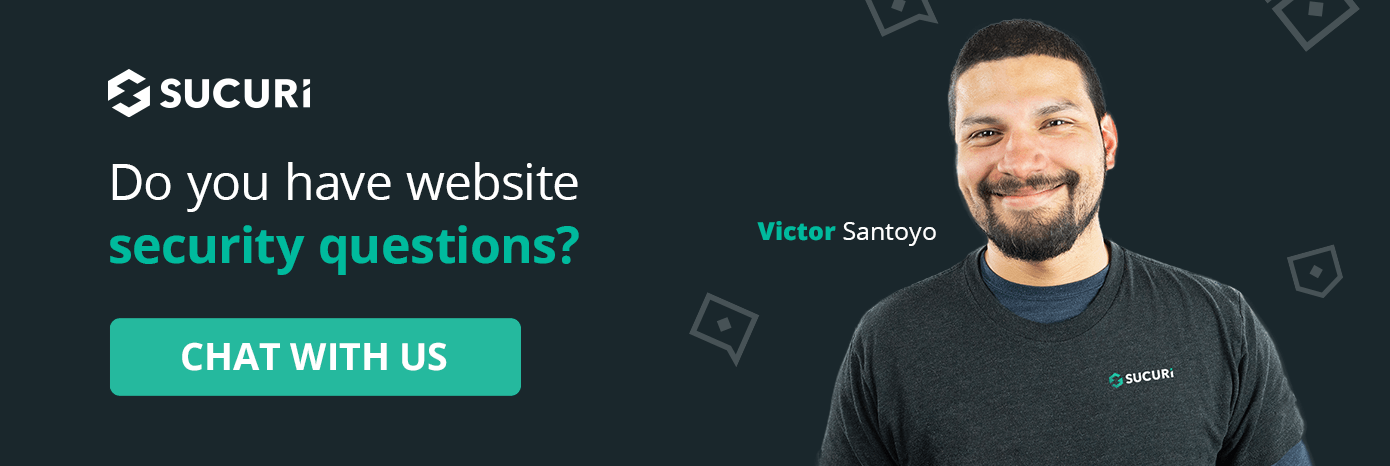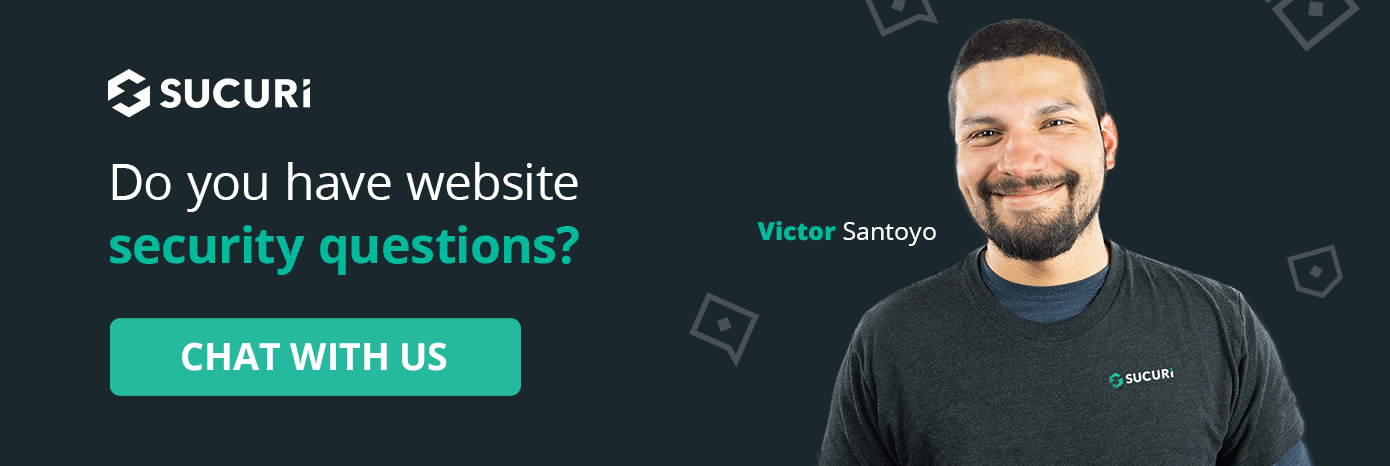
文章介绍了MTR(My Traceroute)工具的功能与优势,强调其结合ping和traceroute功能、实时监控网络性能、检测丢包和延迟等特性,并通过实例展示了如何利用MTR诊断网站连接问题。 2025-4-29 21:11:23 Author: blog.sucuri.net(查看原文) 阅读量:15 收藏
Let’s set the scene: You go to visit a website and you get a “connection timed out” error. Is this a browser, internet, firewall, or hosting server issue? How do I know who to contact to get the issue resolved? Should I use ping, traceroute, or an MTR to get to the bottom of the issue? Let me explain why an MTR can be a great tool to get answers on a connection timeout issue.
MTR (short for “My Traceroute”) stands out as a versatile and insightful tool. Combining the functionality of both ping and traceroute, MTR provides a real-time, comprehensive view of the path packets take between a website’s visitor and a website’s server. We will explore what MTR is, how it works, and why it is particularly valuable for website troubleshooting.
What is an MTR?
An MTR is a diagnostic networking tool that displays the route packets take to their destination (in this case, a website’s server), along with performance metrics for each hop along the way. Developed by Matt Kimball in 1997, MTR continuously sends packets to the server and records information about the path and response times. This dynamic tool enables website developers and hosting server administrators to monitor and diagnose issues impacting a website’s performance or availability.
The MTR tool is available on most Unix-like operating systems, and a Windows version, “WinMTR,” is also widely used.
How Does MTR Work?
When you run the MTR command, it performs the following steps:
- Traceroute Functionality: MTR traces the route from the client to the website’s server, identifying each intermediate hop (router or device) along the way. It uses the Time-To-Live (TTL) field in packet headers to determine the path.
- Ping Functionality: Once the route is established, MTR continuously sends ICMP Echo Requests (or UDP packets, depending on the configuration) to each hop. It measures the response time and packet loss for each hop.
- Real-Time Updates: Unlike
traceroute, which provides a static snapshot of the route, MTR updates its statistics in real-time. This dynamic behavior allows users to observe changes in network performance over time.
The output of an MTR command typically includes the following:
- Hop: The sequence number of the router or device along the route.
- IP Address/Hostname: The IP address or DNS name of the hop.
- Packet Loss (%): The percentage of packets lost at each hop.
- Latency: The minimum, average, and maximum response times in milliseconds.
Why is MTR Better Than Ping or Traceroute for Website Troubleshooting?
MTR offers several key advantages over ping and traceroute, making it a preferred tool for diagnosing website issues:
1. Combines Ping and Traceroute Functionalities
Ping is useful for checking if a website’s server is reachable and measuring response times, but it provides no insight into the network path. Traceroute shows the path, but offers limited real-time performance metrics. MTR merges the capabilities of both tools, offering a complete view of the route and performance metrics.
2. Real-Time Monitoring
One of MTR’s most significant strengths is its ability to provide continuous, real-time updates. This dynamic monitoring allows website developers to detect intermittent issues, such as fluctuations in response times or packet loss, that might not be apparent with a single execution of ping or traceroute.
3. Pinpointing Packet Loss
Website slowdowns or connectivity issues are often caused by packet loss. While ping can indicate packet loss, it doesn’t reveal where the loss occurs. MTR pinpoints the exact hop(s) where packets are being dropped, enabling faster identification and resolution of the issue.
4. Detailed Latency Metrics
MTR provides detailed latency metrics, including minimum, average, and maximum response times, as well as standard deviation. These insights help diagnose inconsistent performance or bottlenecks affecting a website’s speed.
5. Better Visualization
MTR’s tabular, real-time output is more intuitive and easier to interpret than the line-by-line format of traceroute. It provides a clear picture of the website’s network health at a glance.
Use Cases for Website Troubleshooting
- Diagnosing Website Downtime: MTR helps identify whether a website is unreachable due to server issues, network congestion, or an intermediate hop problem.
- Resolving Slow Loading Times: By analyzing the performance of each hop, MTR can reveal bottlenecks causing delays.
- Monitoring Hosting Provider Performance: If a website is hosted on a third-party server, MTR can help assess the hosting provider’s network reliability.
- Identifying CDN Issues: Content Delivery Networks (CDNs) are often used to improve website speed. MTR can diagnose connectivity problems between users and CDN servers.
How to Use MTR for Website Troubleshooting
Using MTR to diagnose website issues is straightforward. Here’s a basic example:
mtr [website-domain]For example, to trace the route to example.com, you would run:
mtr example.comAdditional options can enhance its functionality:
-r: Generates a report after a specified number of packets.-c: Specifies the number of pings to send.-w: Produces wide output with additional statistics.
Here are some examples of packet loss in an MTR
$ mtr -4 --report --report-wide example-host.local Packets Pings Host Loss% Snt Last Avg Best Wrst StDev 1. router.local (192.168.1.1) 40.0% 10 1.1 1.5 0.9 3.6 0.9 2. 10.0.0.1 0.0% 10 4.5 4.9 4.1 6.0 0.6 3. 192.168.20.1 0.0% 10 9.8 10.3 8.7 12.9 1.1 4. 203.0.113.1 0.0% 10 22.4 23.2 21.9 26.4 1.3 5. 198.51.100.2 0.0% 10 34.1 35.7 32.6 39.0 1.9 6. 198.51.100.3 0.0% 10 46.2 47.3 44.7 50.0 1.6 7. example-server.net (203.0.113.50) 0.0% 10 60.3 61.8 58.9 65.4 2.1
Key Observations:
- 40% packet loss at the first hop (router.local).
- All subsequent hops, including the final destination (example-server.net), have 0% packet loss.
- This could suggest:
- Issues with the router itself.
- Wi-Fi signal interference.
- Faulty Ethernet cable.
- High CPU utilization on the router causing it to drop ICMP responses.
$ mtr -4 --report --report-wide example-host.local Packets Pings Host Loss% Snt Last Avg Best Wrst StDev 1. router.local (192.168.1.1) 0.0% 10 0.5 0.6 0.5 1.2 0.2 2. 10.0.0.1 0.0% 10 5.1 6.2 5.0 10.5 1.9 3. 192.168.10.1 20.0% 10 12.3 14.5 11.8 20.2 3.1 4. 203.0.113.1 30.0% 10 25.6 28.7 24.5 35.4 4.2 5. 198.51.100.2 0.0% 10 40.2 42.1 38.7 50.6 3.8 6. 198.51.100.3 0.0% 10 55.5 57.0 53.2 60.1 2.7 7. example-server.net (203.0.113.50) 0.0% 10 60.3 61.8 58.9 65.4 2.1
Key Observations:
- Hop 4 (192.168.10.1) has 20% packet loss.
- Hop 5 (203.0.113.1) has 30% packet loss.
- The final destination (example-server.net) has 0% packet loss, meaning traffic is still reaching the website successfully.
- The packet loss at the intermediate hops might be due to routers deprioritizing ICMP traffic or network congestion, but as long as the destination remains unaffected, this usually isn’t critical.
Installation
Install on macOS (with Homebrew):
- Open Terminal.
- Install Homebrew if needed:
/bin/bash -c "$(curl -fsSL https://raw.githubusercontent.com/Homebrew/install/HEAD/install.sh)" - Run:
brew install mtr Verify: mtr --version
Install on Windows (WinMTR):
- Visit: https://sourceforge.net/projects/winmtr/
- Download the latest WinMTR zip file.
- Extract the zip to a folder (e.g., C:\WinMTR).
- Run
WinMTR.exefrom the folder.
In Conclusion
MTR is an invaluable tool for website developers and hosting server administrators tasked with ensuring optimal website performance. By combining the features of ping and traceroute with real-time insights, MTR simplifies the process of diagnosing connectivity and performance issues. Whether your website is experiencing packet loss, high latency, or intermittent outages, MTR equips you with the data you need to pinpoint and address the root cause. Next time you’re troubleshooting a website issue, give MTR a try, it could be the key to resolving your problem quickly and efficiently!
Justin Daniel is a System Administrator and Security Analyst who joined the company in 2013. Justin's main responsibilities include supporting monitoring, firewall, and backups. His professional experience covers more than 10yrs of System Administration and Website Security. When he's not checking logs or tuning firewalls, you might find Justin playing video games, working out, or walking his two corgis.
如有侵权请联系:admin#unsafe.sh