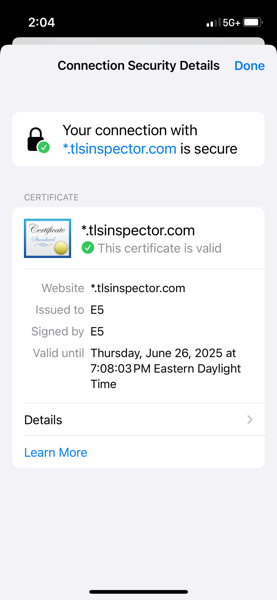
read file error: read notes: is a directory 2025-4-14 19:36:53 Author: derflounder.wordpress.com(查看原文) 阅读量:15 收藏
Home > iOS, macOS, Safari > Accessing SSL certificate details in Safari 18.4 and later
Accessing SSL certificate details in Safari 18.4 and later
In Safari 18.3 and earlier on macOS, it’s been possible to access details about SSL certificates used by the websites being visited by using the following process:
1. Launch Safari if needed.
2. Click the address bar
3. Click the padlock icon on the left side of the address.

4. Click the View Certificate button.

You should see a window with the SSL certificate details.

In Safari 18.4 and later, this process has changed. The details are described in the release notes for Safari 18.4:
Added the ability to view certificate detail from Page Menu > more > Connection Security Details on iOS, iPadOS, and in visionOS, or Safari > Connection Security Details… on macOS. (139300381)

For more details, please see below the jump.
For Safari 18.4 and later for macOS, the process now looks like this:
1. Launch Safari if needed.
2. Click the Safari menu.
3. Select Connection Security Details….

4. Click the View Certificate button.

You should see a window with the SSL certificate details.

For Safari 18.4 and later for iOS, the process now looks like this:
1. Launch Safari if needed.
2. Click the Reader icon.

3. Click on the ellipsis menu.

4. Click on Connection Security Details.

You should see a window with the SSL certificate details.

如有侵权请联系:admin#unsafe.sh