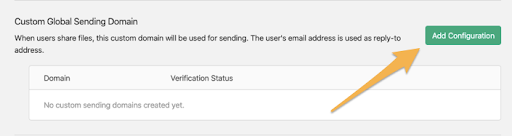This instructional article will demonstrate the Showpad configuration process of Sender Policy Framework (SPF), DomainKeys Identified Mail (DKIM) Signatures to ensure Showpad passes the DMARC alignment check and eliminate spam from your domain and increase security.
The SPF record identifies the mail servers and domains that are allowed to send email on behalf of your domain. The DKIM record, on the other hand, is a specially formatted DNS TXT record that stores the public key the receiving mail server will use to verify a message’s signature. These email authentication methods will be used to prove to ISPs and mail services that senders are truly authorized to send email from a particular domain and are a way of verifying your email sending server is sending emails through your domain.
In the Showpad configuration, the initial step is to create a Custom Sending domain to enable emails to be signed by your domain. This is necessary because Showpad is a subdomain-capable source, meaning that emails sent from this source will only pass via subdomain. Subsequently, you can proceed with configuring SPF and DKIM via CNAME records.
The process of creating the Custom sending domain
- Login to your Showpad platform
- Click Add Configuration under Custom Global Sending Domain
- Enter the domain that you want shares to be sent from
- Select Verify Now
- When the verification status button is green, the custom sending domain will be used.
To apply your domain to be signed on your outgoing emails, please follow the steps below:
- In your Showpad platform, go to the Online Platform > Admin Settings > Sending Domains
- Select Use a verified (custom) domain for sending, configured underneath
- Select Save
The process of configuring SPF/DKIM
In order to configure Showpad on your domain and implement SPF and DKIM, you need to add 3 TXT and 1 MX record.
- In your Showpad platform, go to the Online Platform > Admin Settings > Sending Domains
- Select Add Configuration
- Enter your domain and select SPF/DKIM in Configuration type
- Add each DMARC records separately in your DNS zone
- Once you have added all, select Save
Congratulations, you now successfully authenticated your outgoing mail stream from Showpad with SPF and DKIM.
The post Showpad SPF and DKIM configuration: Step By Step Guideline appeared first on EasyDMARC.
*** This is a Security Bloggers Network syndicated blog from EasyDMARC authored by EasyDmarc. Read the original post at: https://easydmarc.com/blog/showpad-spf-and-dkim-configuration/